Right Click on your main class and select “Create Web Service”
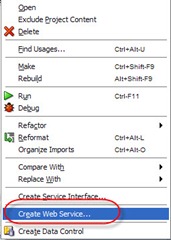
Select the default

Click Next

Click Next twice and make sure that the changePassword is selectable and select Finish.

Let’s now deploy the web service to the Weblogic server.
Right Click on the project and click deploy –>Application Server

Click + to add a connection to the Weblogic server
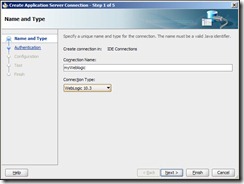

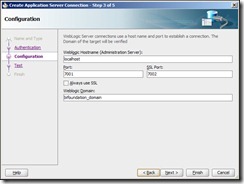
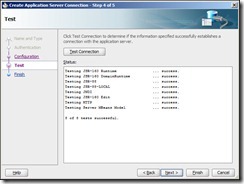

Log into Weblogic em and make sure that your web service was deployed successfully (you can also look at the JDEV log)

Login to the OBIEE portal and create a new action “Invoke Web Service”

And plug in the WSDL

and click open

This opens up a new dialog box, enter the following values for the prompts:
· Username
· Old Password
· New Password
-Confirm Password
For the Username prompt value, select under the drop down “Session Variable”, type in USER and mark it as hidden.

Select the “Options” tab and personalize the messages

Click on the “Action Results” tab and enter the parameters
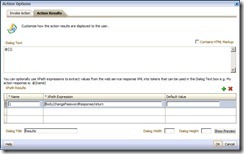
Save the action.

You can test it by running the action
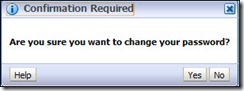
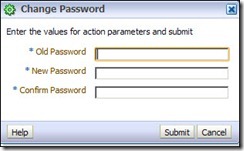

a+
Fiston